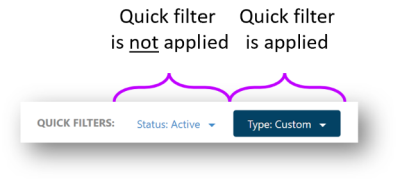Search for and Sort Identities
When viewing Identities within the Identities list, you can search for, sort and view Identities within the list using the following options:
|
Search |
Select the search field and enter the information to you want to search for within the Identities list. You can search for Identities by name, username, job title, or supervisor. |
||||||||||||||||||||||||||||||
|
Quick Filters |
Quick filters allow you to view and sort information as follows:
When a quick filter is applied, a blue box appears around the filter to indicate it's currently being used to filter the list (see example below). Each of the selected quick filter options are used in combination with each other. For example, using the sample image above, the list would be filtered to show Active Identities of whatever types are selected. |
||||||||||||||||||||||||||||||
|
Grouped
|
This button, in the top right corner of the Identities list page, allows you to see more easily which Identities are primary and which Identities are "Also Known As" Identities. For example, if you have two Identities that are both technically the same person, you might consider one to be the primary Identity and the other to be the sub-Identity (or "Also Known As" Identity). When using the Group List view, these Identities would be displayed as shown in the picture below: In this case, Aaron George is the primary Identity and Aaron's admin account - adv-ageorge - is displayed within the "Also Known As" area below the primary Identity. |
||||||||||||||||||||||||||||||
|
List
|
This button, in the top right corner of the Identities list page, allows you to view a "flattened" list of Identities which means all Identities - whether they're primary Identities or "Also Known As" Identities are displayed at the same level. By default, the Identities list is displayed in List view. |
||||||||||||||||||||||||||||||
|
Columns
|
This button, in the top right corner of the Identities list page, allows you to customize the columns displayed on the Identities list page.
|